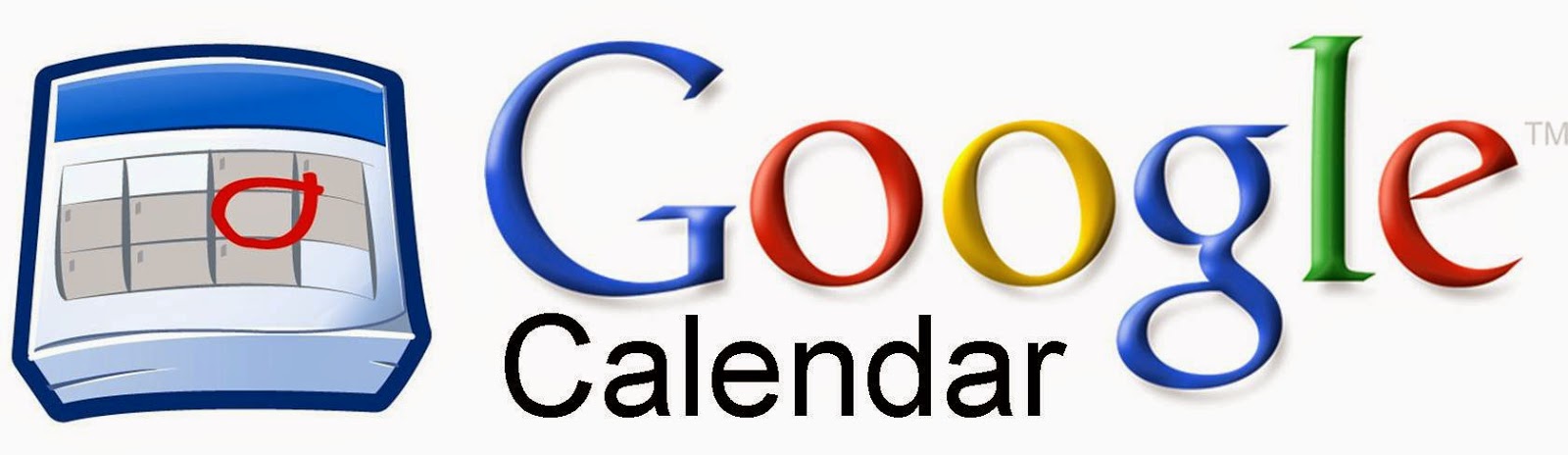
How to Sync Google Calendars to Your iPad Calendar App
Allow Apple to See Google Accounts:
- Log into your Google account(s) on a computer in a browser.
- Go to the following address: https://www.google.com/calendar/iphoneselect
- Check all calendars you want to sync to your iPad.
- Click “Save”.
Setup Google Account on your iPad:
- Open the “Settings” app on your iPad.
- Tap on “Mail, Contacts, Calendars”.
- Tap “Add Account”.
- Tap “Google”.
- Follow the onscreen steps to setup your Google account on your iPad. Make sure to tap “Save”.
Sync Calendars with Your Stock iPad Calendar App:
- Open the stock Calendar App on your iPad.
- Tap “Calendars” at the bottom of the screen.
- Tap on all calendars you wish to sync. You may have to pull the screen down (swipe down on the pop-up) to refresh the synced calendars.
- Tap “Done”.
If you would like these directions in a document Click Here.
