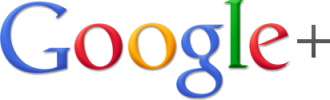
How to Add an Image to Your Google Account
- Log into your Google Account.
- For the next few directions I do not have screen shots as mine is already done.
Setup Google+:
- Go to www.google.com or any Google Product page.
- At the top right you will see your email address. To the left of that you will see the word “+You”. Click on that .
- Fill in the required information. You MUST be at least 13 years old to use Google+, so do not expect students to be able to do this. If they are not 13, their account will be deactivated.
- Now when you go back to any Google page, you will see your first name where “+You” was.
Insert Image:
- On any Google Product page, click the blue circle/image in the top right of your screen.
- The left square will have a banner on it that says “Change Photo”. Click this.
- You can now browse your computer and upload an image.
- Click “Set as Profile Photo”.
- You will now make others happy to see you!
If you would like these directions in a Document Click Here!
